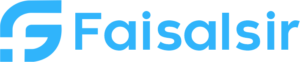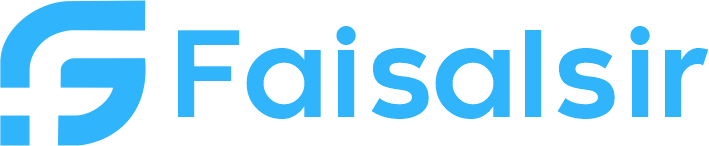Views in Power BI – Understanding Report Layout Modes
Introduction to Views in Power BI
When building reports in Power BI, you’re not just adding visuals — you’re working in specific view modes that define how data is shaped, checked, and presented. These modes are called Views in Power BI.Whether you’re a beginner learning the layout or a pro organizing relationships between tables, understanding views will make your work faster and smarter.
What Are Views in Power BI?
Power BI Desktop offers three core views:
- Report View – For designing reports
- Data View – For reviewing table data
- Model View – For building relationships and structure
Each view gives you a unique lens on your data journey — from loading raw data to publishing fully interactive dashboards.
The 3 Types of Views in Power BI
Report View
The default workspace where you design the user interface with visuals like:
- Charts
- Slicers
- KPIs
- Maps
- Buttons and bookmarks
This is what your end-users will see when interacting with your dashboard.
Tip: Use consistent color themes, align visuals, and apply slicers for interactivity.
Data View
A grid-like view showing table rows and columns, including:
- Imported data
- Calculated columns
- Measures (with sample values)
It’s helpful when:
- You want to check data quality
- Validate filters or DAX results
- Explore raw values behind visuals
Tip: You can’t edit data here — just view and verify.
Model View
The model view shows your data structure in a diagram format with lines connecting tables.
Use it to:
- Define relationships (one-to-many, many-to-one)
- Set cardinality and cross-filtering
- Organize fact and dimension tables (star schema)
Tip: Always create relationships before diving into DAX or visuals to avoid logic errors.
Navigating Between Views
You can switch views via:
- Left-hand sidebar icons:
- Top icon → Report View
- Middle → Data View
- Bottom → Model View
- OR use keyboard shortcuts:
- Ctrl + 1 → Report View
- Ctrl + 2 → Data View
- Ctrl + 3 → Model View
Switching between views lets you design, verify, and manage reports like a pro.
Real-Life Scenario
Imagine you’re building a sales dashboard.
- In Model View, you connect
Sales,Products, andRegionstables. - In Data View, you verify that calculated columns for discount percentage are correct.
- In Report View, you create visuals like monthly sales trends and top-performing regions.
This workflow is the heart of real Power BI project delivery.
Pro Tips for Using Views
| Tip | Why It Helps |
|---|---|
| Hide unused fields in Data View | Keeps your field list clean |
| Use themes in Report View | Builds consistent branding |
| Add table descriptions in Model View | Improves collaboration |
| Group visuals in Report View | Easier for bookmarks and tab navigation |
Conclusion
Views in Power BI help you manage your work like a true data professional.
- Use Model View to structure relationships
- Use Data View to validate logic
- Use Report View to deliver stunning dashboards
Mastering these views will improve your Power BI skills and help you build smarter, more functional analytics.
Ready to practice with real datasets?
Join Our Data Analytics Course Today