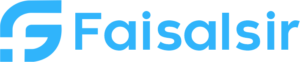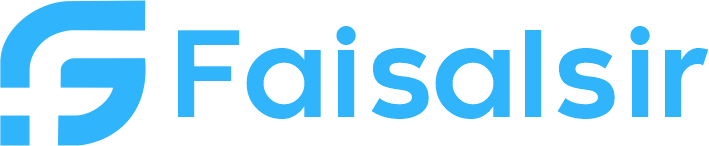What If Analytics in Power BI – Scenario Analysis Made Easy
Introduction to What If Analytics in Power BI
Ever wondered what would happen if sales increased by 10%? Or if your marketing budget was reduced next quarter? That’s where What If Analytics in Power BI becomes a powerful decision-making tool.With just a few clicks, you can build interactive sliders and test scenarios — giving stakeholders real-time answers to “what if” questions.
What is What-If Analysis in Power BI?
What-If Analysis allows you to simulate different business situations by letting users change variables dynamically using a slider, dropdown, or input box.
It’s useful for:
- Forecasting sales
- Budget planning
- Inventory predictions
- Business impact scenarios
Power BI achieves this through What-If Parameters — a powerful feature that connects user input with dynamic DAX formulas.
How to Create a What-If Parameter in Power BI
Step-by-Step Guide:
- Go to the Modeling tab in Power BI Desktop
- Click on New Parameter > What If Parameter
- Set the following:
- Name: e.g., Discount Rate
- Data Type: Whole Number / Decimal
- Minimum, Maximum, Increment
- Default Value
Power BI will create:
- A calculated table with the parameter values
- A slicer visual for user interaction
Using What-If Parameter with DAX Measures
Once the parameter is created, you can use it in a DAX formula to calculate results dynamically.
Example:
You want to forecast sales after applying a discount:
DAXCopyEditForecasted Sales = SUM(Sales[Revenue]) * (1 - 'Discount Rate'[Discount Rate Value])
When users move the slider, the chart updates instantly.
Real-Life Example: Revenue Forecast
Let’s say you want to show how future revenue changes if:
- Product prices increase
- Marketing spend changes
- Customer growth is higher or lower
You can create What-If Parameters for:
- Price Increase %
- Customer Growth Rate
- Marketing Budget Change
And use them in custom DAX to reflect live changes on your dashboard.
Best Practices for What If Analysis
| Tip | Why it helps |
|---|---|
| Name your parameter clearly | Easier to identify in DAX |
| Use slicers | Gives user control over input |
| Test logic with small value ranges | Prevents errors in charts |
| Combine multiple parameters | Create more complex models |
Use Case – What If Analysis for Sales Strategy
You’re building a Sales Planning Report.
You want your manager to:
- Adjust discount rates
- Change expected customer count
- Estimate revenue after updates
Instead of building multiple visuals, you add three What-If Parameters, and now users can simulate scenarios instantly without touching Excel or SQL.
Conclusion
What If Analytics in Power BI brings your reports to life. With just a few clicks, your dashboard becomes a real-time decision tool that lets users play with scenarios, test strategies, and plan ahead.
Want to learn more practical Power BI use cases?
Join Our Data Analytics Course