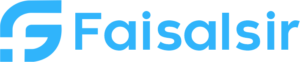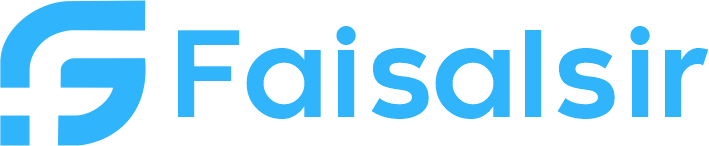Bookmarks in Power BI – The Secret to Interactive Reports (2025)
Introduction to Bookmarks in Power BI
Have you ever clicked a button in a Power BI dashboard and watched the entire layout change—like switching views, applying filters, or opening a hidden chart? That’s the magic of Bookmarks in Power BI.
Bookmarks give your reports a new level of interactivity by saving specific states of a report page—filters, visuals, visibility, and more. They’re especially useful for creating narrative dashboards, custom navigation, tooltips, and guided analysis.
Focus Keyphrase: Bookmarks in Power BI
- Learn More: Join Data Analytics Course
- Related Internal Links: Data Analytics, Contact for Support
- External Link: Power BI Bookmarks – Microsoft Docs
What are Bookmarks in Power BI?
A Bookmark is a saved view of your report page. It remembers things like:
- Filters and slicer selections
- Visual visibility (show/hide elements)
- Drill positions and sort order
- Focus mode of visuals
- Page navigation
Once created, bookmarks can be tied to buttons, images, or shapes to create a fully interactive and storytelling dashboard experience.
Why Use Bookmarks?
Bookmarks go beyond simple visuals. Here’s what they can do:
| Use Case | Purpose |
|---|---|
| Storytelling | Guide the user through multiple views step-by-step |
| Navigation | Switch between report sections like tabs |
| Visual Control | Show/hide visuals or text based on interactions |
| Drillthrough | Create fake drillthroughs without actual filter pages |
| Dynamic Tooltips | Show extra information only when needed |
How to Create a Bookmark in Power BI
Creating a bookmark is easy:
- Set your visuals, filters, and page exactly how you want it.
- Go to the View tab → Open Bookmarks Pane
- Click “Add” to create a new bookmark
- Rename it (e.g., “Overview View”, “Sales Detail”)
- Choose what it saves:
- Data
- Display
- Current Page
- Link it to a button or shape via Action → Type: Bookmark
Pro Tip: Group your bookmarks using folders for large reports.
Types of Bookmarks in Power BI
There are two core types:
Static Bookmarks
These save exact filter/slicer settings and visual states.
Dynamic Bookmarks
Used with buttons and user inputs to mimic app-like behavior, enabling user-controlled experiences.
Use Case Examples
- Custom Tabs: Use bookmarks + buttons to switch between “Overview,” “Sales,” and “Customer Data”
- Narrative Dashboards: Tell a story with each bookmark (like slides in a presentation)
- Show/Hide Filters Panel: Make a button that reveals or hides filter visuals
- Light/Dark Mode: Use bookmarks to switch report themes
Suggested Images for SEO
- Screenshot of Bookmark Pane
Alt text: “Bookmark pane in Power BI showing multiple saved states” - Buttons linked to bookmarks
Alt text: “Interactive report using Power BI bookmarks for navigation” - Show/Hide example
Alt text: “Power BI bookmark toggling visibility of visuals”
Best Practices for Bookmarks
| Best Practice | Why It Helps |
|---|---|
| Group bookmarks logically | Keeps report design organized |
| Label clearly | Helps during editing and presentation |
| Test all buttons | Ensures a smooth user experience |
| Use bookmark navigator (new feature) | Makes it easier to manage large bookmark sets |
| Combine with Selection Pane | Control visibility with precision |
Bookmark Navigator (Bonus Tip)
In the latest Power BI updates, Microsoft introduced the Bookmark Navigator — an automatic visual that links to all your bookmarks!It looks like tabs and switches views when clicked.
- Read more on Bookmark Navigator