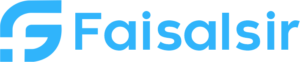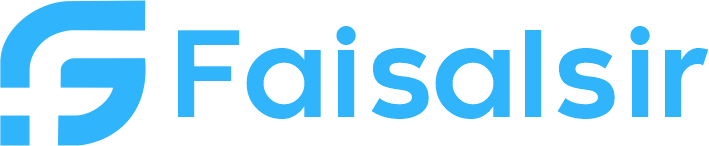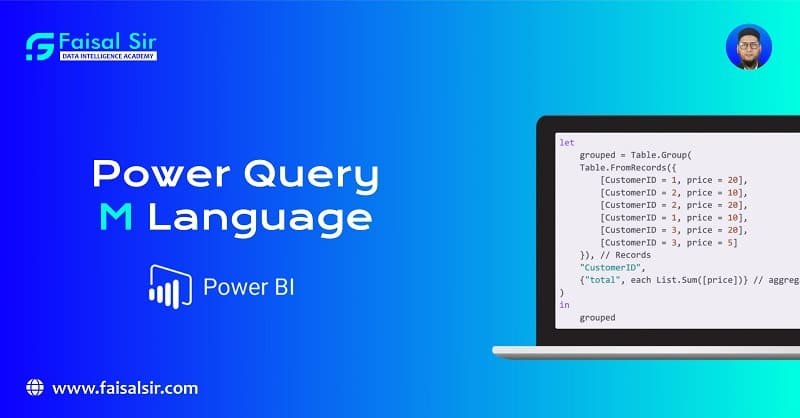
Power Query (M Language) – Beginner to Advanced Guide for Power BI Users
Introduction to Power Query (M Language)
When working with Power BI, preparing clean and structured data is half the battle. That’s where Power Query comes in — your data-cleaning powerhouse.And behind Power Query’s friendly interface is a functional programming language known as M Language.
If you’re serious about becoming a Power BI expert, learning M is a must.In this guide, we’ll break it down from the basics to advanced, so even if you’re just starting out, you’ll walk away confident.
What is Power Query?
Power Query is the data ingestion and transformation engine used in Power BI, Excel, and other Microsoft tools. It allows users to:
- Connect to multiple data sources
- Filter, shape, and combine datasets
- Automate data cleaning steps
- Build ETL pipelines without deep coding knowledge
In Power BI, Power Query opens as a separate window, known as the Query Editor.
What is M Language?
M Language is the scripting language used by Power Query. When you perform actions through the UI (like removing columns or filtering data), Power BI generates M code behind the scenes.
It is:
- Case-sensitive
- Functional (like Excel formulas or F#)
- Designed specifically for data transformation tasks
🧾 Example M code:
mCopyEdit= Table.SelectRows(Source, each [Sales] > 1000)
You don’t need to memorize M to use Power Query effectively, but knowing it lets you build dynamic and reusable queries.
Beginner Level – Using Power Query Without Writing M
As a beginner, you can:
- Load data from Excel, SQL, or CSV
- Filter rows by clicking filter buttons
- Remove unwanted columns
- Change column types
- Split text by delimiter
- Replace values
All of these actions generate M code, but you don’t need to write anything manually.
👀 Tip: Always check the “Advanced Editor” to see how your steps are translated into M code. It’s a great way to learn passively.
Intermediate Level – Reading & Editing M Code
Once you’re comfortable with the UI, it’s time to look deeper into the M code.
Common M Functions
| Transformation | M Function |
|---|---|
| Filter Rows | Table.SelectRows() |
| Remove Columns | Table.RemoveColumns() |
| Rename Columns | Table.RenameColumns() |
| Merge Queries | Table.NestedJoin() |
| Change Types | Table.TransformColumnTypes() |
Modify M Code Example
Default code:
mCopyEdit= Table.SelectRows(Source, each [Country] = "India")
Make it dynamic:
mCopyEdit= Table.SelectRows(Source, each [Country] = ParameterCountry)
Here, ParameterCountry can be a user-defined parameter!
Covered in our Data Analytics Course with exercises.
Advanced Level – Writing Custom M Functions
At this stage, you can start writing your own M functions, handling dynamic logic, error checks, and loops.
1. Creating a Reusable Function
mCopyEditlet
CustomFunction = (value as number) as number =>
let
result = value * 1.18
in
result
in
CustomFunction
Use it to apply GST calculation dynamically.
2. Error Handling
mCopyEdittry [Price] otherwise 0
3. Dynamic Column Renaming
mCopyEditList.Transform(OldNames, each Text.Replace(_, " ", "_"))
This is especially helpful when dealing with unstructured or changing source files.
Real-World Use Cases
- Transforming messy Excel sheets with merged headers
- Cleaning API data (with
Json.Document) - Parameterizing date filters for automation
- Creating reusable functions for monthly data loads
All these are taught step-by-step in FaisalSir’s full Data Analytics Course.
Internal Navigation Links
| Section | Internal Link |
|---|---|
| Courses | Join Our Courses |
| Data Analytics Overview | What is Data Analytics |
| Interview Prep | Interview Questions |
| Contact Us | Get in Touch |