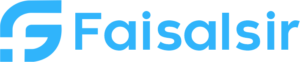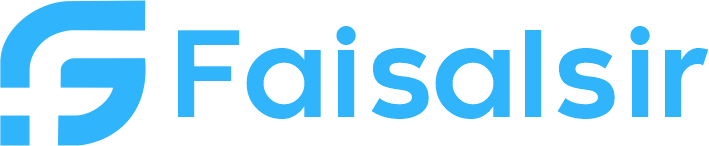Drill Through and Drill Down in Power BI – Visual Interaction Explained
Introduction to Drill Through and Drill Down in Power BI
When working with complex data in Power BI, sometimes users need more than just an overview. They want to explore patterns and dive deeper into specific categories. This is where Drill Through and Drill Down in Power BI come into play.Both features let users explore details from summary visuals, but in different ways. Let’s break them down with real examples and use cases.
What is Drill Down?
Drill Down – Going Deeper Within a Visual
Drill Down allows users to go into lower levels of a hierarchy — for example, from Year → Quarter → Month → Day — within the same chart.
Example:
You have a column chart showing sales by year. When you click on 2024, the chart changes to show sales by quarters of 2024. This is drill down in action.
When to Use:
- Time-based analysis (Year > Month > Day)
- Category-level hierarchy (Country > State > City)
- In a single visual where users need layer-by-layer breakdowns
Pro Tip:
Use the double arrow ↓ icon or right-click > Drill Down to enable this behavior in charts.
What is Drill Through?
Drill Through – Jumping to a Detailed Page
Drill Through lets users click on a data point and navigate to a separate report page with detailed visuals filtered for that data.
Example:
In your summary page, a user clicks on “Product A”. They’re taken to a product detail page that shows transactions, profit margins, and trends — all filtered for Product A.
When to Use:
- Creating custom detail pages for categories (like customer, region, or product)
- When you want the user to focus on 1 item per page
- Dashboards requiring deep dive sections
Pro Tip:
Use a “Back” button on your Drill Through page to help users return to the main view.
Drill Down vs Drill Through – Key Differences
| Feature | Drill Down | Drill Through |
|---|---|---|
| Navigation | Within the same visual | To another report page |
| Use Case | Explore levels in hierarchy | Deep dive into a specific entity |
| Interaction | Click arrows / right-click | Right-click → Drill through |
| User View | One chart changes | Entire page changes |
Real World Use Case
Let’s say you’re building a Retail Sales Dashboard:
- You use Drill Down on a bar chart to explore sales from year to quarter to month.
- You use Drill Through to jump from a product bar to a full page showing customer reviews, region-wise performance, and return rates for that specific product.
Combined together, they offer a seamless data exploration experience.
Best Practices
| Tip | Reason |
|---|---|
| Use hierarchy fields for Drill Down | Makes your visuals structured and easy to navigate |
| Limit visuals on Drill Through pages | Keeps focus on the selected item |
| Add back buttons | Improves user flow |
| Test interactions | Ensure filters are applied as expected |
Conclusion
Understanding the difference between Drill Through and Drill Down in Power BI unlocks the ability to build smarter, layered reports.
- Use Drill Down to go deeper within a visual.
- Use Drill Through to explore complete report pages focused on one item.
Both enhance the user experience by making reports interactive and meaningful.
Want to learn Power BI in a structured way?
Join Our Power BI & Data Analytics Course