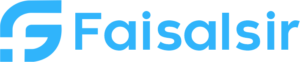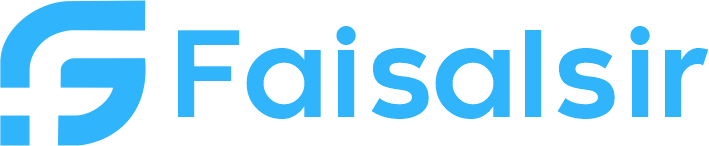Concept of Filters in Power BI and Its Types — [2025 Updated Guide]
Introduction to Filters in Power BI
In Power BI, filters are one of the most powerful features for narrowing down data, improving focus, and driving insights. Whether you’re building a sales dashboard or analyzing customer trends, knowing how to use filters correctly is a game-changer.Filters help you answer the right questions by showing only the data you need — nothing more, nothing less.
In this post, we’ll walk you through the concept of filters in Power BI, break down their types, and explain when to use each one — from beginner level to advanced.
- Focus Keyphrase:
Filters in Power BI - Related Course: Data Analytics with Power BI
- Explore More: Data Analytics | Interview Questions
- Official Docs: Microsoft Power BI Filter Types
What are Filters in Power BI?
A filter is a tool that allows you to control what data is displayed in your report visuals. Instead of showing everything in a dataset, filters narrow down the view, making your report more meaningful, specific, and readable.Power BI filters work at different levels, which gives you the flexibility to apply filters to individual visuals, entire pages, or across the whole report.
Types of Filters in Power BI
Here are the main types of filters you’ll use in Power BI:
1. Visual-Level Filters
Use case: Filter data for a specific chart or visual only.
Example: Display top 5 products by revenue in one bar chart, without affecting other visuals.
2. Page-Level Filters
Use case: Apply a filter to all visuals on a single report page.
Example: Filter the page to show only data from “Q1 2025”.
3. Report-Level Filters
Use case: Filters that affect every visual on every page of the report.
Example: Show only active customers throughout the report.
4. Drillthrough Filters
Use case: Provide a detail page based on specific data points clicked by the user.
Example: Right-click on a product → Drillthrough → Go to a detailed page showing sales breakdown by region for that product.
5. Slicer Filters
Use case: Allow users to interactively filter data using dropdowns, sliders, or checkbox visuals.
Example: Use a slicer to switch between different years or product categories.
6. Cross-Filtering and Highlighting
Use case: Clicking on one visual affects others dynamically through filtering or highlighting.
Example: Clicking on a sales region in a map highlights that region’s performance in all charts.
Filters vs DAX: What’s the Difference?
While filters provide a user-interface level of control, DAX (Data Analysis Expressions) allows for advanced, behind-the-scenes filtering using formulas.
Example DAX functions:
CALCULATE()FILTER()
Learn more in our Power BI DAX Module