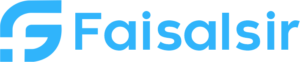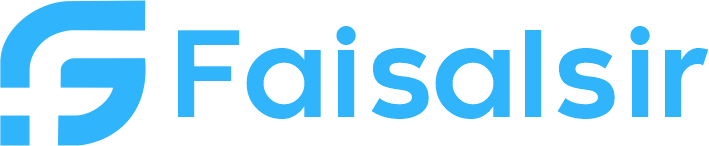Relationship in Power BI – Understand Table Joins, Cardinality & Direction
Introduction
In Power BI, relationships are what connect multiple tables together to create a unified model. If you’ve ever wondered how your Sales Table knows which data to pick from your Customer Table, it’s because of a relationship.Understanding relationships is crucial for building dynamic dashboards, accurate measures, and efficient data models.Let’s dive into how relationships work in Power BI — including cardinality, direction, and types of joins.
Why Relationships Matter
Power BI often imports data from multiple sources or tables. Without relationships:
- You can’t filter across tables
- Your visuals might show incorrect totals
- DAX formulas may break or return wrong results
That’s why defining correct relationships is the backbone of Power BI data modeling.
Learn more: Power BI Relationships – Official Docs
Components of a Relationship
Cardinality
It defines the nature of the link between two tables:
| Type | Meaning |
|---|---|
| One-to-Many (1:*): | Most common. One value in the primary table maps to many in the related table. |
| Many-to-One (*:1): | Reverse of 1:Many |
| Many-to-Many (:): | Both tables have repeated values – use cautiously! |
Example:
- One Customer can have many Orders
- So, Customer Table ➝ One
- Orders Table ➝ Many
Direction (Cross Filter Direction)
| Direction | Use Case |
|---|---|
| Single | Default. One table filters the other (safe & fast) |
| Both | Allows two-way filtering, useful in complex dashboards but can slow performance |
Pro Tip: Avoid “Both” unless needed. It may create ambiguity or performance issues.
Active vs Inactive Relationships
- Active: Used by default in visuals and DAX
- Inactive: Exists in the model but not used unless activated via DAX DAXCopyEdit
CALCULATE(SUM(Sales[Amount]), USERELATIONSHIP(Calendar[Date], Sales[ShipDate]))
How to Create Relationships in Power BI
- Go to Model View
- Drag and drop a field (like
CustomerID) from one table to another - Choose the correct cardinality and direction
- Click OK
Tips for Managing Relationships
- Always connect lookup tables (like Products, Customers) to fact tables (like Sales)
- Avoid many-to-many unless necessary
- Use surrogate keys (like numeric IDs) for better performance
- If Power BI auto-detects wrong relationships, manually correct them
Want to practice this? Join Our Data Analytics Course
Real-Life Example
Imagine you have these tables:
Customers(CustomerID, Name, Country)Orders(OrderID, CustomerID, Amount)
Create a one-to-many relationship:
- One Customer ➝ Many Orders
- Link:
Customers[CustomerID]→Orders[CustomerID]
Now you can build a visual like:
“Total Sales per Country” — even though the country data is not in the Orders table!
Summary
| Concept | Description |
|---|---|
| Relationship | Link between tables |
| Cardinality | 1:Many, Many:1, or Many:Many |
| Direction | Single or Both |
| Active/Inactive | Controls which relationship is in use |
| Use | Essential for filtering, DAX, and reports |
Relationships are the hidden glue in your Power BI project. They make your dashboard dynamic, accurate, and smart.
Learn relationships with real Power BI projects:
Enroll Now in Data Analytics Course
Need Help? Contact Our Mentors