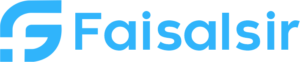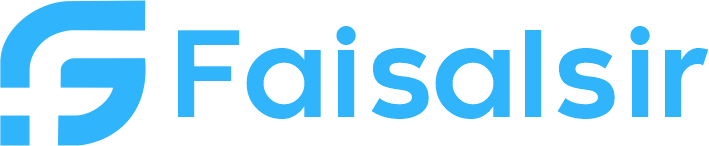Selections in Power BI – Mastering Report Interactivity
Introduction to Selections in Power BI
Selections in Power BI help users interact with visuals, apply filters, and navigate complex reports with ease. Whether you’re using slicers, filters, or bookmarks, understanding how selections work is critical to building professional-level dashboards.In Power BI, selections refer to the choices users make in visuals, slicers, or filters to change the report’s context dynamically.
Focus Keyphrase: Selections in Power BI
Learn More: Join Data Analytics Course
Internal Links:
- FaisalSir.com
- Data Analytics
- Contact Us
External Resource: Power BI – Visual Interactions
What Are Selections in Power BI?
Selections are user-driven inputs that affect:
- Visual data display
- Page-level or report-level filters
- Slicer values
- Button or bookmark actions
- Drill-through and tooltip behavior
Whether you’re selecting a single category from a bar chart or applying multiple slicer values, every action tells Power BI to change the data context.
Key Types of Selections
Here are the most common ways selections are made in Power BI:
| Selection Type | Description |
|---|---|
| Slicers | UI components for user filtering (single or multi-select) |
| Visual Clicks | Clicking parts of visuals filters other visuals |
| Drill-through | Context-specific detailed view selection |
| Buttons | Trigger navigation or visual states using bookmarks |
| Dropdown Lists | Filter large dimensions efficiently |
| Sync Slicers | Apply the same selection across multiple pages |
How Power BI Handles Selections
Selections work under the hood using Power BI’s data engine. Here’s how:
- You select a value (e.g., “Region = North”).
- Power BI filters the data model to only include that value.
- All visuals that share the same model update in real-time.
By default, visuals interact with each other unless manually controlled.
Selection Pane in Power BI
Power BI has a Selection Pane (View → Selection Pane) to:
- Control which visual is visible or hidden
- Group and layer elements (for dynamic layouts)
- Combine with bookmarks for on/off toggles
This is especially powerful when creating interactive tabs or tooltips.
Selections with Bookmarks & Buttons
Pairing selections with bookmarks allows:
- Changing views (like switching between charts or metrics)
- Showing/hiding panels (like filters or details)
- Creating a step-by-step walkthrough
Example: A “View Details” button can reveal a full KPI section using a bookmark tied to a selection state.
Suggested Images
- Screenshot: Slicer with multiple values
Alt text: “Multi-select slicer in Power BI with country filter” - Visual Interactions Enabled
Alt text: “Power BI chart interactions triggered by selections” - Selection Pane Screenshot
Alt text: “Selection pane showing layer control of visuals in Power BI”
Best Practices for Selections
| Best Practice | Why It Matters |
|---|---|
| Limit the number of slicers | Too many selections can confuse users |
| Use single-select where appropriate | Avoid unintended multi-filter results |
| Label slicers clearly | Improve usability and clarity |
| Combine with bookmarks | Enhance interactivity and professionalism |
| Hide visuals using the Selection Pane | Create cleaner, dynamic reports |
Real-Life Use Case
Sales Dashboard Example
You can let the user:
- Select a region using a slicer
- Click a category on a chart to filter details
- Use buttons to switch between KPIs and trends
All these are powered by simple, smart selections.