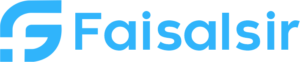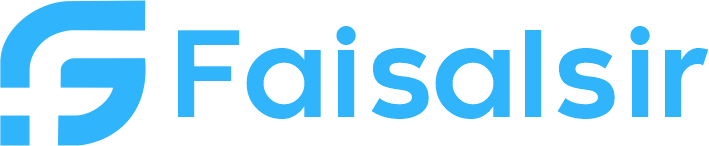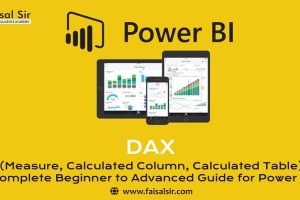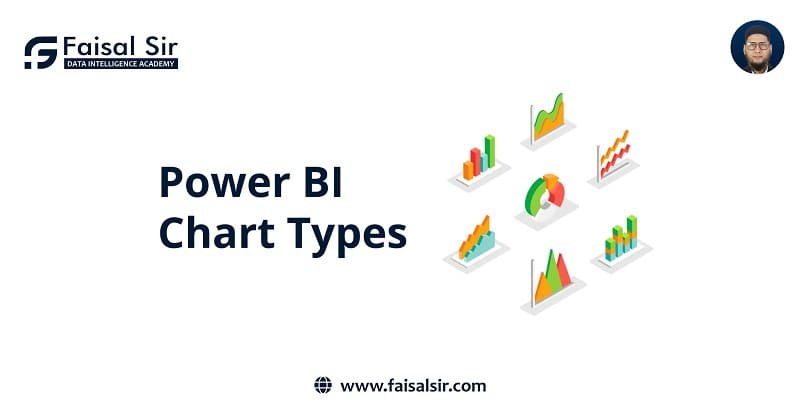
Types of Charts in Power BI – A Beginner to Advanced Guide
Introduction to Types of Charts in Power BI
Charts in Power BI help us visualize data effectively and communicate insights clearly. Whether you’re tracking sales, comparing trends, or analyzing demographics, choosing the right chart type makes a huge difference.In this guide, we’ll explore all major chart types in Power BI – from basic to advanced – and help you understand when and how to use each.If you’re serious about building a career in data analytics, understanding chart types is a must-have skill.
Also read: Our Data Analytics Course Overview, Official Power BI Chart Docs
Why Charts Matter in Data Analytics
Charts convert raw numbers into visual stories. This helps:
- Identify trends
- Spot outliers
- Make quick decisions
If you’re new to Power BI, check out the basics of how data visualization fits into the analytics process.
Commonly Used Charts in Power BI
1. Bar Chart / Column Chart
Best for: Comparing values across categories
Horizontal or vertical bars to show quantity.
Use case: Sales by product category
2. Line Chart
Best for: Trends over time
Shows how values change sequentially.
Use case: Monthly revenue growth
3. Pie / Donut Chart
Best for: Showing parts of a whole
Easy to read, but not ideal for too many segments.
Use case: Market share distribution
4. Table & Matrix
Best for: Detailed tabular data
Matrix supports row and column hierarchies (like pivot tables).
Use case: Employee performance by department
5. Card / KPI Visual
Best for: Showing key single metrics
Simple yet powerful for dashboards.
Use case: Total revenue, active users, conversion rate
6. Scatter Chart
Best for: Finding relationships between two variables
Often used in exploratory data analysis.
Use case: Price vs. quantity sold
Intermediate Charts in Power BI
7. Combo Chart (Line and Bar)
Combines bar and line charts for richer analysis.
Use case: Revenue (bar) vs. profit margin (line)
8. Stacked / Clustered Charts
Stacked: Shows how values add up
Clustered: Compares side-by-side
Use case: Sales by region and channel
9. Treemap
Best for: Visualizing hierarchical data with proportions
Uses nested rectangles
Use case: Product sales by category and subcategory
10. Waterfall Chart
Best for: Showing incremental change
Great for financial analysis.
Use case: Profit and loss breakdown
11. Funnel Chart
Best for: Visualizing process stages
Useful for marketing and sales pipelines.
Use case: Lead → Qualified → Converted
Advanced Charts (Using Custom Visuals)
To go beyond native charts, explore Power BI Marketplace for custom visuals:
- Bullet Chart
- Histogram
- Sankey Chart
- Radar / Spider Chart
- Heat Maps
- Gantt Charts
How to install:
Go to Visualizations > Get More Visuals > Import from marketplace
Learn these in our Advanced Power BI Modules
How to Choose the Right Chart?
| Goal | Recommended Chart |
|---|---|
| Compare categories | Bar, Column |
| Show trends | Line, Area |
| Show distribution | Histogram, Scatter |
| Show part-to-whole | Pie, Donut, Treemap |
| Analyze performance | KPI, Card, Gauge |
| Visualize hierarchy | Matrix, Treemap |
Internal Links to Explore
| Section | Link |
|---|---|
| Data Analytics Course | Join Now |
| Data Analytics Overview | View Details |
| Interview Questions | Chart-based Interview Prep |
| Contact Us | Reach Out |